Working with Schedules for Groups or Temporary access or setting Valid from/to for Groups or Users, you're dealing with a calendar and clock that allow you to choose the day and time in a precise and convenient manner.
The date and time selectors for Groups and Users (Type A selectors) are slightly different from those serving Schedules and Temporary access (Type B selectors).
Type A calendar and clock have the following looks:
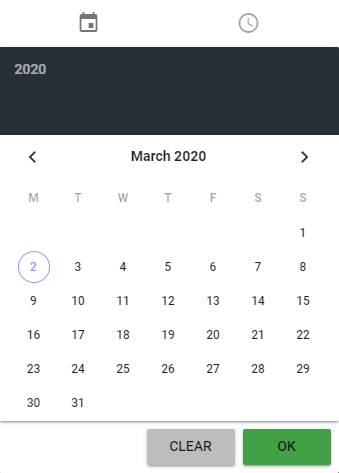
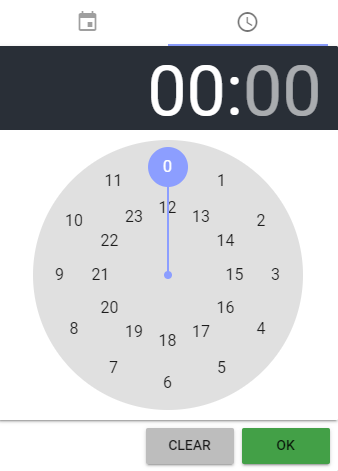
The calendar opens when you click on the Valid from/to field. It allows you to:
- Select the year - click on the year (2020 in the example above) to open the year and then the month selector.
- Change the month - click on the month (March in the example above) to open the selector or just use arrows to swipe the months.
- Pick the date - click on the day you need. Note: To open the time selector, you need to click on the day, even if the correct day is already selected.
In the clock that opens once you've set the day, you:
- Select the hours - simply click on the hours you need.
- Select the minutes - once you've selected hours, the minutes selector opens.
Note: With the day selected, you're free to skip setting hours and/or minutes - you can just click ![]() - the 00:00 of the day will be selected.
- the 00:00 of the day will be selected.
To undo the changes, click ![]() at any moment while working with the calendar or the clock.
at any moment while working with the calendar or the clock.
Type B calendar and clock have the following looks:
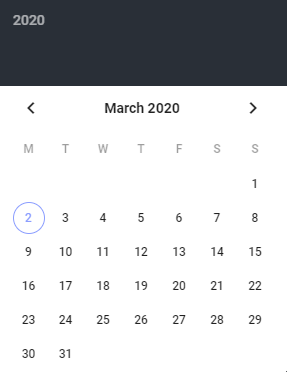
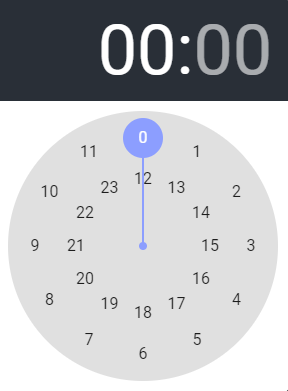
The major difference between the Type A and the Type B calendars and clocks is that the latter are opened though separate fields. While for Valid from/to you select the date and time via the single field, for Schedules and Temporary access you select date and time via two separate fields. The rest is the same.
Comments
0 comments
Please sign in to leave a comment.